How to Share (Email) Attachments (Documents) within GreenFolders
Add Documents to the Attachment Section of GreenFolders then Share Directly from the Folder
When in a Folder within GreenFolders, navigate to the Attachment tab. This is where you can add documents into GreenFolders and also share (email) those same documents directly from the Folder.
Next locate the Attachments within the Folder:
Now find the document you wish to Share (email), and right click on that document. Once you right click on the document, you'll see the capabilities pop up. Click "Share" to email a document from GreenFolders. Note: you can send multiple documents at once by holding the "ctrl" key clicking the documents you wish to send and then right clicking. GreenFolders will add all the documents that you've chosen and add them to the attachment section of you new email.
Once you click share, another box will pop up. Be sure to choose your annotations if applicable, by clicking the drop down under annotations and then choosing your name. When you do this the document that you are wanting to share will include your annotations. Once you choose that, then click email.
Note: You can send certain pages within a document if you do not want to send the entire document!
Note: You can also share (email) multiple documents/pages of a document out of GreenFolders at any given time. Just hold the Ctrl key and click the documents/pages you wish to share (email) and then right click and click share. All chosen documents will then be added into GreenFolders.
Emailing from the Inbox
Go to the Inbox tab on your home screen
Right click on the document(s) you'd like to email and then click email. If you'd like to email multiple at the same time, hold the ctrl key and click every document that you'd like to email at one time and then right click and click email.
Holding the ctrl key and choosing 2 or more documents to share at once
Once you click Email, those documents will be adding into the attachment section of a blank email. Add you information and signature and then send away! 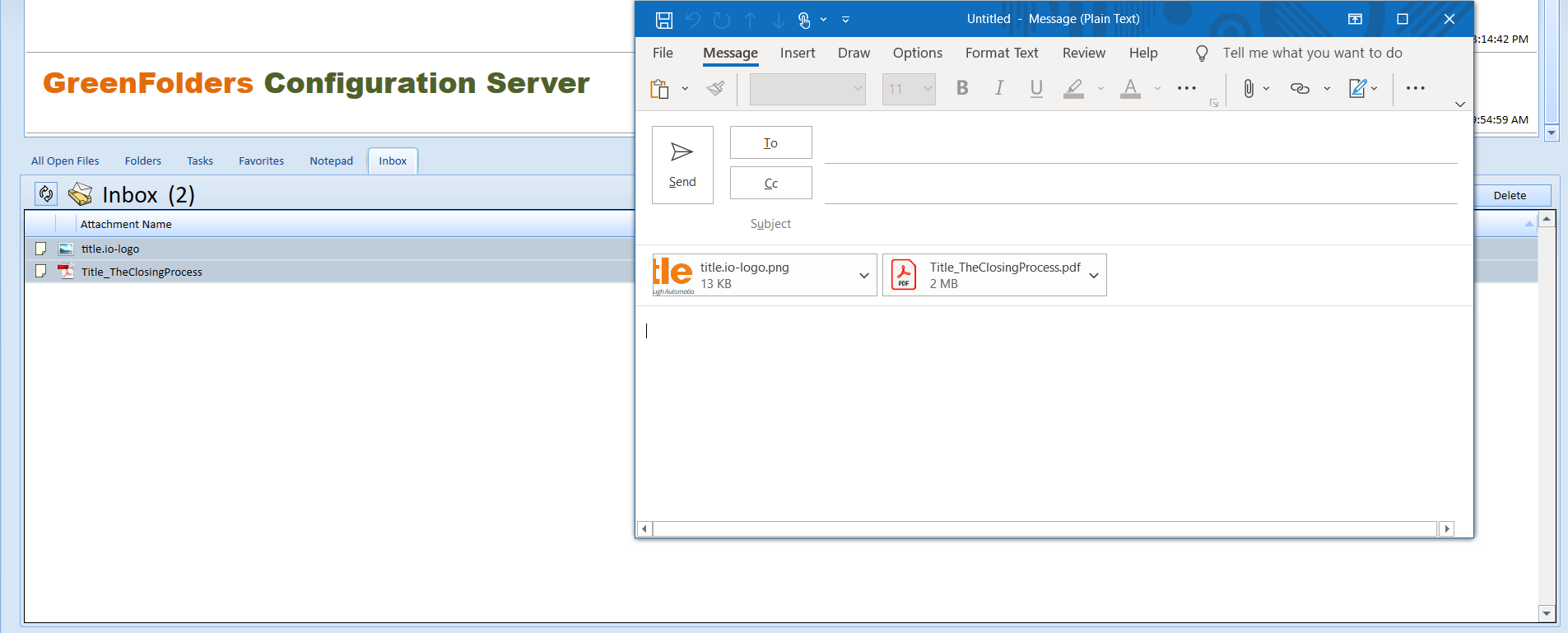

Please contact Title iO Technical Support at 801-290-8585 ext. 2 or support@titleio.com for further assistance. Title iO, LLC and its successors and assigns makes no express or implied warranty respecting the information presented and assumes no responsibility for errors or omissions.
Related Articles
How to Email, Save, Print, and Burn Annotations within GreenFolders
Email, Save, Print, and Burn Annotations Your clients may say, “Hey! How did you do that?” when you send them documents with annotations! Adding your signature, text and highlights to a document in GreenFolders takes just a few simple clicks. But how ...How to Utilize your GreenFolders Inbox for Attachments, Documents, and Files
Your GreenFolders Inbox Just like the wire basket/inbox on the end of your desk, GreenFolders Inbox provides a location to place documents that you plan to file into the folder later. Find Inbox Options in My Settings Available features for ...GreenFolders User Guide
How to Compress Attachments (Zip Files)
Compressing Attachments Are you trying to pack way too many things in your email? When packing a bag or suitcase for vacation or holiday, an overly stuffed or heavy suitcase could possibly be rejected at an airline check-in. The same idea holds true ...How to Handle Auditors and Share Documents
Auditors, Accountants, and Attachments The Auditor or Accountant walks in and wants to see several documents within your files. Do you print out all that paper or sit them at your computer and walk them through GreenFolders? Sure, you could do that, ...