How to Merge Documents
Merging Documents
Let GreenFolders help you find the fast track to merging image type documents, in as little as three simple clicks! Find out how easy it is to merge documents!
Merge in the Inbox
Merging documents inside the Inbox on your Home screen, takes two or more image type documents and merges them into one document. Simply click on one document and while holding the CTRL key, click additional documents. Then either, right mouse click directly on the selected documents and choose merge, or click on the Merge button at the top of the Inbox.
Type the name you would like for the newly merged document and click OK. Now you have created one document from the original documents making it easy to email, assign to a folder or copy!
L EAF O F KNOWL EDGE 10
Merge on Attachments Tab
Merging documents in Attachments provides the option to keep the original documents as individual documents, AND merge the original documents together too! While holding the CTRL key, select the image type documents you would like to merge, right mouse click and select merge.
A pop-up box will appear, providing the option to delete the individual document by placing a checkmark in the box next to the document to delete. Alternatively, keep the individual document by leaving the check box blank.
Apply the correct Attachment type and Document Name, and then click OK. Original documents remain unchanged while the newly merged document is available to email, print, annotate and more!
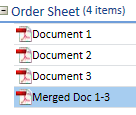
 Please contact Title iO Technical Support at 801-290-8585 ext. 2 or support@titleio.com for further assistance. Title iO, LLC and its successors and assigns makes no express or implied warranty respecting the information presented and assumes no responsibility for errors or omissions.
Please contact Title iO Technical Support at 801-290-8585 ext. 2 or support@titleio.com for further assistance. Title iO, LLC and its successors and assigns makes no express or implied warranty respecting the information presented and assumes no responsibility for errors or omissions.Related Articles
How to Add Documents/Attachments to a Folder
Adding Documents to a Folder Drag and Drop, Print, Browse, Publish….Options, Options, Options! Every day we get multiple documents that come to us in many ways. As we think of the different mediums in which these documents are delivered, it is always ...How to Freeze/Unfreeze Folders and Attachments
Freeze/Unfreeze Folders and Attachments To Freeze, or not to Freeze: that is the question! Wouldn't it be cool if we could freeze a moment in time, providing the ability to reflect back, and see it as it was the instant we left it? The Freeze ...How to Utilize your GreenFolders Inbox for Attachments, Documents, and Files
Your GreenFolders Inbox Just like the wire basket/inbox on the end of your desk, GreenFolders Inbox provides a location to place documents that you plan to file into the folder later. Find Inbox Options in My Settings Available features for ...How to Detach and Reattach Folders and Attachments
Detach Folders / Attachments Have you ever needed to compare or view the content of two folders at the same time? What about the need to view two documents, from the same folder, at the same time? GreenFolders has options available to make these two ...How to Customize your Home Screen by Copying Columns
Easily Customize Your Home Screen by Copying Columns You have customized the reports on your home screen with the exact columns you need and the report is just the way you want*. Now you want all the other reports on your home screen to have the ...