How to Purchase Folders, Privileges, & Configuration
How to Purchase Folders, Privileges, & Configuration
“GreenFolders – How to Purchase Folders”
1. Login as a user who has Administrative rights.
2. Select ‘Configuration’ from the Main Menu.
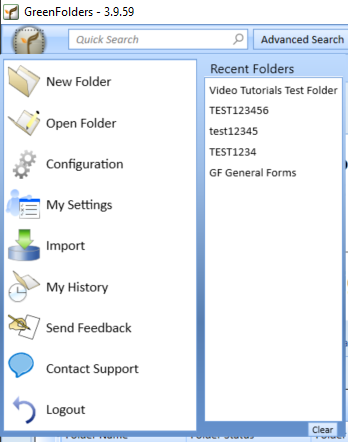
3. Once the Configuration window opens, select ‘Licensing’ on the left under GreenFolders.
4. To manually purchase more Folders choose ‘Purchase Additional Folders’
5. Add how many folders you would like to purchase. Please note that if your folders have a deficit and you want 500 folders you will need to purchase 510 folders. Acknowledge, Accept, Purchase and you should be set.
- Per User customers do not pay for folder because you are paying the monthly User Fee and receive unlimited folders. Since this is the case, we'd recommend setting up Automatic Purchasing of Folders.
- Per Folder customers have the option of manually purchasing folders or setting up automatic as well.
To automatically purchase folders go to the bottom and set this up. You can
do this by clicking the circle next to automatically purchase… then add how
many folders you’d like to purchase when the available folders get below a certain #. Click Save!
Note: You can also view your folder usage and purchase history within licensing
Settings Required to Purchase Folders
Users needs to have two settings to purchase folders with no issues.
User needs to have the licensing setting. Users then ONLY need the “settings” permission, they DO NOT require “security.” Just the Settings needs to be checked off.
If these settings are not checked off Greenfolders will give you a “check internet connection” error. Now this could be a part of a different issue as well, but if the firewall is open on their server to then correct port, these settings may be the cause of the issue. You can tell as the user may only be able to see part of the licensing screen. See image below if users only has “licensing” checked off as a permission and not settings.
 Please contact Title iO Technical Support at 801-290-8585 ext. 2 or support@titleio.com for further assistance.
Please contact Title iO Technical Support at 801-290-8585 ext. 2 or support@titleio.com for further assistance.Copyright © 2016. All Rights Reserve
Related Articles
How To Configure/Setup Your GreenFolders [Must Have Administrator Privileges]
GreenFolders Configuration Tutorial Configuation To begin your GreenFolders Configuration, sign into GreenFolders. Navigate to the top left and click the GF icon. Click Configuration. Once in Configuration, you will see a list on the left hand side. ...How to Save and Close Multiple Folders at Once
Save and Close Multiple Folders at Once …and with a wave of a wand, or in this case a click of a button, all files were put away. In the days of paper, wouldn't it have been nice to wave a wand and re-file all the files that were piled up on your ...How to Freeze/Unfreeze Folders and Attachments
Freeze/Unfreeze Folders and Attachments To Freeze, or not to Freeze: that is the question! Wouldn't it be cool if we could freeze a moment in time, providing the ability to reflect back, and see it as it was the instant we left it? The Freeze ...How to Favorite One Folder or Multiple Folders
Favorites Tab We all have our favorite movies, favorite songs, favorite colors, favorite quotes, so why not have favorite Folders? GreenFolders has a tab, located on your home screen, named Favorites! Best of all, the folder does not have to be ...How to Detach and Reattach Folders and Attachments
Detach Folders / Attachments Have you ever needed to compare or view the content of two folders at the same time? What about the need to view two documents, from the same folder, at the same time? GreenFolders has options available to make these two ...